After about an hour of reading RTFM posts, text only posts and some Google searches I was able to get my Android device’s id to run test ads in my app with AdMob. I’ve documented everything here step by step, so I hope it saves you the time I lost.
Step 1:
Upload your app to the device
Step 2: Open LogCat
We are gonna need the logcat tool to see the ID.
Here’s how to open logCat
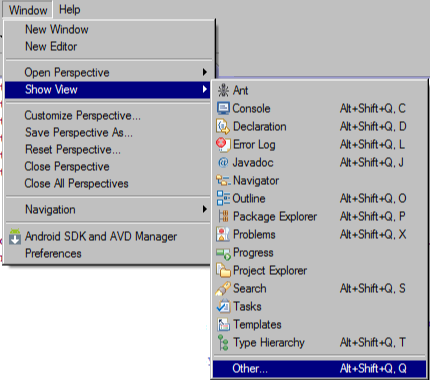
show view menu
in the "other" window select Android > LogCat then click OK
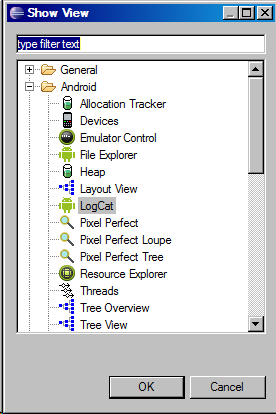
show view menu, select Android LogCat and click ok
You are going to get a view with a lot of mess in it, this is the logcat view.

logcat view
Step 3: Find The Device ID
RTFM…am just playing, am not the typical "help" forum an a-hole.
The best way to search through the mess that is logcat is to make a filter. Click the filter button, it look like a green plus sign and it’s right above the logcat tab.

Filter button. It looks like a green plus sign.
Now, name the filter "admob" or whatever you want. Type "Ads" in the by log tag text box, the letter "A" has to be capital.

log filter window. Put "Ads" in the by log tag window
A new tab called "admob" or whatever you called your filter should open in the LogCat tab. By doing this we have reduced all those lines in the LogCat tab to just a few. Look for the line that says "To get test ads on this device, call adRequest.addTestDevice("8848448sadsfa8ad8f8fda")".

admob filter tab inside LogCat
Whatever string is in the addTestDevice function is your device’s id. Now go on and help others.